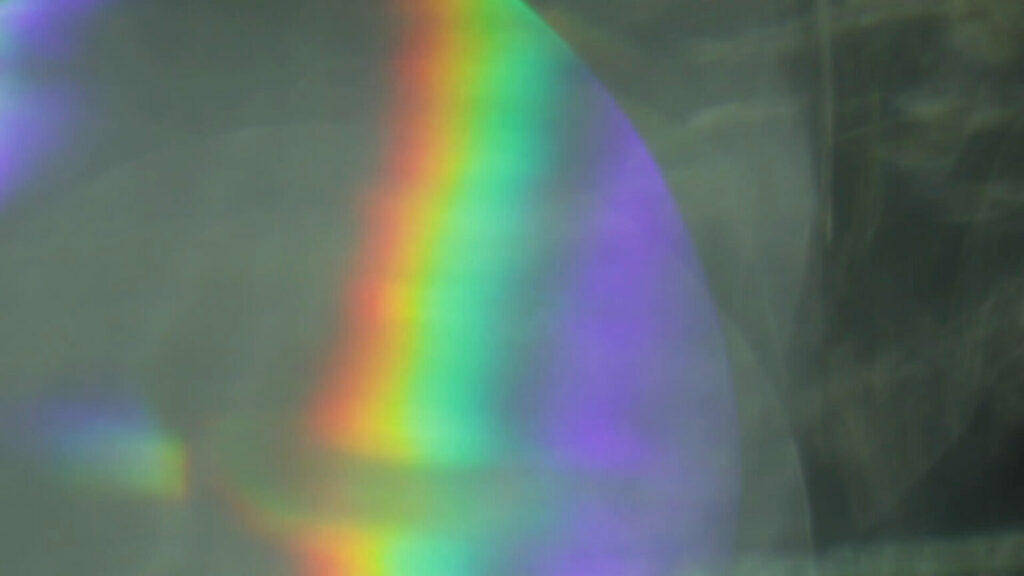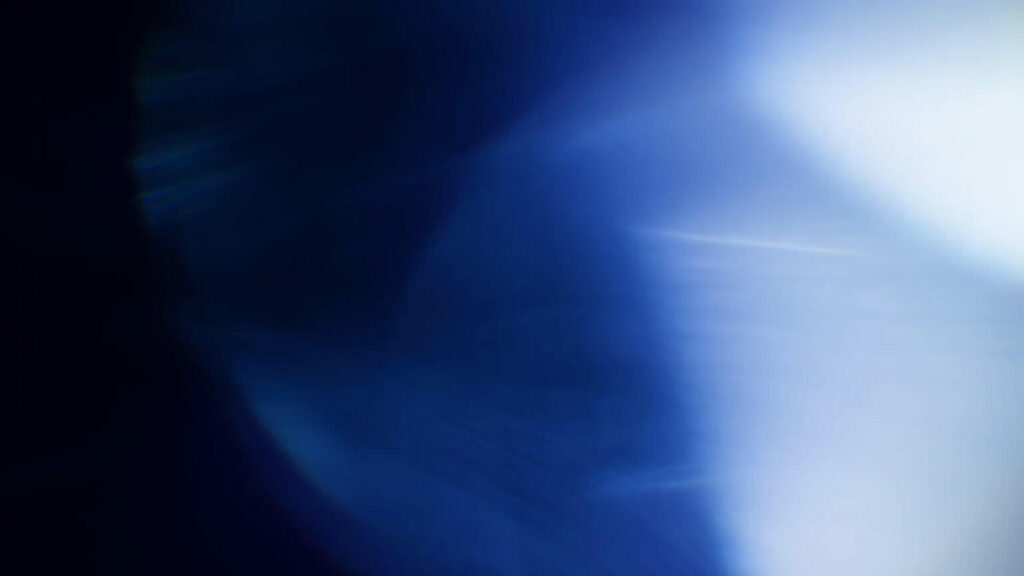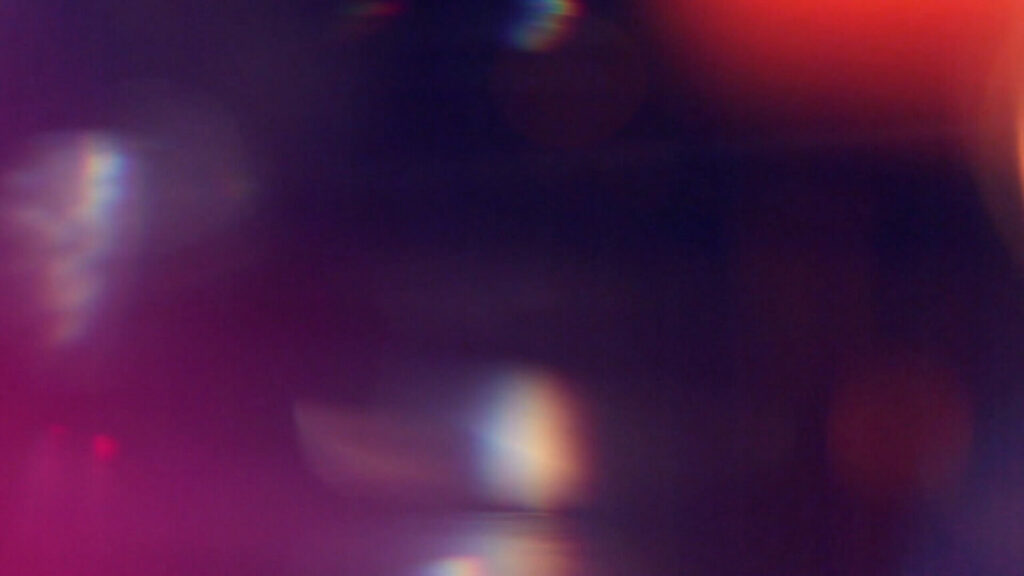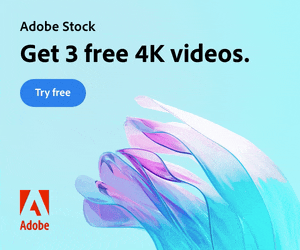How to Add a Film Burn Overlay | Video Tutorials | Free Overlays | Handy Templates
What are film burns (light leaks)?
Film burns and light leaks are visual artifacts that originated from the analog film era. These effects were unintended and often considered flaws, but in the digital age, they have become popular as creative elements in filmmaking and photography to add a vintage or nostalgic look. Here’s a brief description of each:

Film Burns:
A film burn is a sudden change in brightness or color saturation that occurs during the exposure of film. It is often characterized by a burst of light that washes out the image temporarily, creating a warm or reddish tone.
Film burns can occur due to various factors, including light leaks in the camera, improper film winding, or exposure to unexpected light sources. In modern filmmaking, these effects are often simulated to evoke a sense of old-school filmmaking or to add emotional intensity to a scene.
Light Leaks:
Light leaks occur when light inadvertently enters the camera or film compartment, exposing the film to additional light. This can result in streaks, flares, or spots of light on the final image. Light leaks were traditionally considered a problem in film photography, but they have gained popularity as an artistic element.
In digital post-production, light leaks are often added intentionally to enhance the visual appeal of a shot. They can contribute to a dreamy, ethereal atmosphere and are commonly used in music videos, commercials, and other creative projects.
Key Characteristics:
Color Variations: Film burns and light leaks often introduce warm tones, such as reds, oranges, or yellows, creating a vintage or nostalgic feel.
Randomness: These effects are characterized by their unpredictable and random nature. Each instance of a film burn or light leak is unique, contributing to a sense of authenticity.
Movement: Film burns and light leaks often exhibit dynamic movement across the frame, adding energy and vibrancy to the visuals.
Cinematic Aesthetics: Filmmakers and photographers use film burns and light leaks to achieve a cinematic look, mimicking the characteristics of old film stock and emphasizing the analog origins of the medium.

In contemporary digital filmmaking and photography, these effects are frequently recreated using software like After Effects, Photoshop, or dedicated plugins, allowing creators to easily incorporate the aesthetic qualities of film burns and light leaks into their projects.
How to add a film burn (light leaks) in After Effects
Creating a film burn overlay in Adobe After Effects involves several steps. Below is a step-by-step guide to help you achieve this effect:
Step 1: Import Footage
- Open After Effects and create a new composition.
- Import the footage you want to overlay the film burn onto by going to File > Import > File.
Step 2: Create a New Solid and Apply Fractal Noise
- Right-click on the timeline and select New > Solid.
- With the solid layer selected, go to Effect > Noise & Grain > Fractal Noise.
- To create an organic, dynamic pattern adjust the Fractal Noise settings to something like this:
– Contrast: 500
– Brightness: -50
– Transform > Scale: 10000
Step 4: Animate the Fractal Noise
- Staying within the Fractal Noise effect settings, find the Evolution property.
- Alt + click (Option + click on Mac) on the stopwatch icon next to Evolution to open the expression editor.
- Type the following expression to make the Fractal Noise evolve over time:
time * [desired speed]
Replace [desired speed] with a value to control the speed of the evolution. For example, you can use 50 for a moderate speed. Time*speed values control the speed of the animation over time. Higher values will result in faster animations.
- Similarly, find the Offset Turbulence property in the Fractal Noise effect.
- Alt + click (Option + click on Mac) on the stopwatch icon next to Offset Turbulence.
- Type the following expression to animate the turbulence:
time * [desired speed]
Again, replace [desired speed] with a value. Using the same speed as the Evolution property can provide a cohesive look.
By using the time expression with the Evolution and Offset Turbulence properties, you can create animated and dynamic film burn movement within the Fractal Noise effect itself.
Step 6: Change the Blend Mode
- Change the blending mode of the solid layer to something like Add or Screen combines it with the underlying footage.
- Preview the animation to ensure it fits well with your footage and adjust the Fractal Noise Contrast and Brightness values to strengthen/reduce the film burn appearance.

Step 7: Adjust Opacity
Reduce the opacity of the solid layer to make the light effect more subtle. You can find the opacity setting under the Transform properties of the layer, or simply use the keyboard shortcut “T” to reveal it.
You may wish to animate the opacity over time using keyframes.
Step 8: Add Color Grading (Optional)
Apply color correction or grading to the solid layer to match the overall look of your footage. You can use Color Correction effects such as Curves, Color Balance, or Hue/Saturation – though the Tritone effect works extremely well with this technique.
Step 9: Export The Final Footage
- Once satisfied, go to Composition > Add to Render Queue.
- Adjust your settings and click Render to export your composition with the film burn overlay.
Now you have successfully created a film burn/light leak overlay in After Effects. Feel free to experiment with different settings and effects to achieve the desired look for your project.

How to Add Film Burn/Light Leaks – Video Tutorials
Want to see the film burn techniques in action? Here are some of our favorite video tutorials to help you along.
Free Film Burn/Light Leak Overlays
Looking for some free film burn overlays to add that dreamy feel in an instant? Let’s take a look at what we’ve found:
Over on Enchanted Media, we have a film burn overlay effect video for free. Click here to go get it!
Adobe Stock has tonnes of free video clips, including film burn and light leak video effects. Click the thumbnails below to visit Adobe Stock.
Handy Film Burn Overlay Templates for Premiere Pro
We have a bunch of time-saving, editable templates for Premiere Pro featuring the film burn style:
Find out more about this Premiere Pro template.
Find out more about this Premiere Pro template.